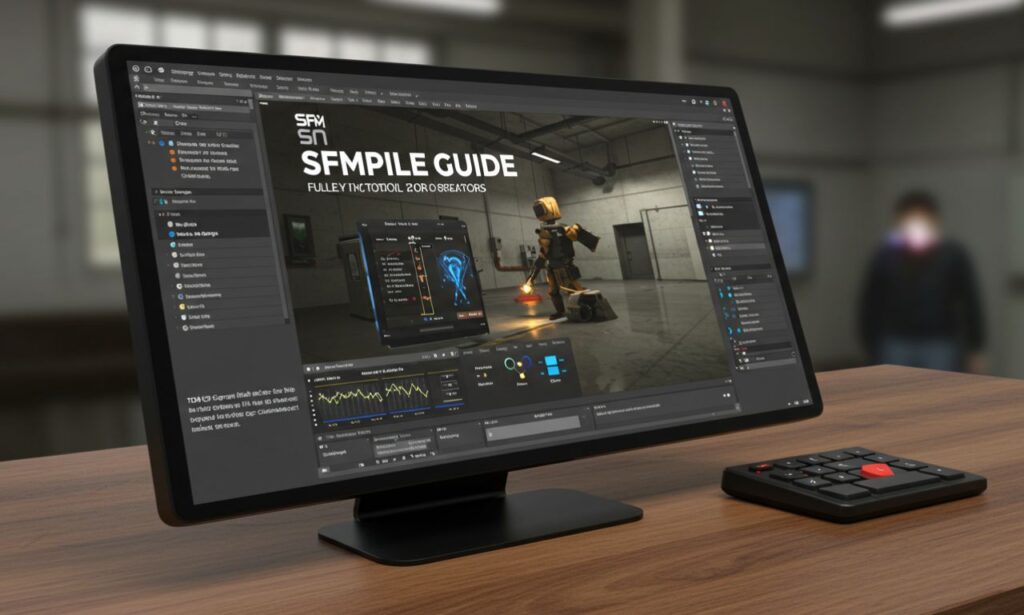Working with Source Filmmaker (SFM) can be both exhilarating and overwhelming. Whether you’re producing a meme, a cinematic short, or a machinima masterpiece, you’ll need to master the sfm compile process. Why? Because it transforms your raw assets—models, textures, animations, and even maps—into files that SFM understands and can animate.
Without proper compiling, your custom models won’t appear, textures will break, and scenes may never load correctly. In this 2025 updated tutorial, you’ll get a clear breakdown of what sfm compile is, how it works, how to do it right, and what to avoid along the way.
sfm compile Basics Explained
Before diving into the technical bits, let’s answer the main question: What is sfm compile? At its core, sfm compile is the process of turning raw 3D assets into Source-engine-compatible files so they can be used within SFM. This includes:
-
Models compiled into
.MDLfiles -
Textures formatted into
.VTFfiles -
Animation sequences converted from
.SMDor.DMX -
Maps built into
.BSPfiles
SFM uses these compiled formats to ensure animations, lighting, and textures behave predictably. This step is essential for smooth rendering and playback.
Getting Started with sfm compile
To begin compiling assets, you need a few things in place:
-
3D modeling software like Blender or Maya (with Source export plugins)
-
Exported models in
.SMDor.DMXformat -
Texture files converted to
.TGAor.VTF -
Valve’s compilation tool:
studiomdl.exe -
A well-written
.QCfile that guides the compiler
SFM’s core tools live in your Steam directory under:Steam\steamapps\common\SourceFilmmaker\game\bin
Understanding the QC File for sfm compile
The QC file (short for “QuakeC”) is like a recipe for your model. It tells the compiler how to assemble the 3D object, apply textures, animations, and collision boxes.
Here’s a basic example of what a QC file might look like:
Each line handles different parts of the compile:
-
$modelname: Output path and filename -
$body: Main mesh file -
$cdmaterials: Where textures are stored -
$sequence: Animation sequence to include -
$collisionmodel: For physical interactions (if used in games)
Write your QC file in Notepad or any code editor, save it with a .qc extension, and make sure it sits in the same folder as your model.
Running the sfm compile Process
Once your QC file is ready, you’ll use Valve’s command-line compiler, studiomdl.exe, to start the actual compile.
Steps to Run studiomdl:
-
Open Command Prompt (Windows)
-
Navigate to your SFM bin folder:
cd Steam\steamapps\common\SourceFilmmaker\game\bin -
Run the compiler with your QC file:
studiomdl.exe path\to\your_model.qc
This command generates a .MDL file and other necessary files like .VTX and .VVD. These outputs go to your models directory, typically under:
SourceFilmmaker\game\usermod\models\yourfolder
Once compiled, the model becomes accessible in SFM’s asset browser.
Compiling Textures with sfm compile
Textures also need special preparation. Your model may use .TGA images, but SFM requires .VTF format. You can convert textures using VTFEdit or Valve’s vtfcmd.exe.
Steps to compile textures:
-
Create your texture as a 24-bit TGA
-
Open it in VTFEdit and save as
.VTF -
Create a
.VMTfile that tells SFM how to use the texture
Here’s a simple VMT example:
Save this file with the same name as your model’s texture, and place it in the materials/models/myfolder directory.
Importing Compiled Models into SFM
Once your model and textures are compiled, launch Source Filmmaker:
-
Open your session or create a new one
-
Click Create Animation Set for New Model
-
Search for your model by filename
-
Load it and check for any issues (missing textures, broken rigging, etc.)
If everything went well, your model should load correctly and be ready for animation.
Compiling Animations with sfm compile
Animations are usually exported from Blender or Maya as .SMD or .DMX files. They need to be referenced in your QC file using the $sequence command.
Make sure:
-
Your animation file matches your rig
-
The animation sequence is looped or set to play once based on need
-
You include multiple sequences (idle, walk, jump, etc.) if needed
Add this to your QC:
These sequences show up in SFM’s animation editor and can be keyframed.
sfm compile for Custom Maps
Maps require a separate compile process using Valve’s Hammer Editor. After designing your map, you’ll compile it using:
-
VBSP– Builds the map structure -
VVIS– Calculates visibility -
VRAD– Adds lighting data
Compiled .BSP maps are then placed in:
SourceFilmmaker\game\usermod\maps
Use SFM’s map browser to load them into your sessions.
sfm compile Errors and Fixes
Missing Textures
If your model loads without colors or appears pink, your textures are probably not in the correct path. Double-check your $cdmaterials path in the QC file.
Model Not Showing Up
Make sure the output .MDL file actually exists in the correct directory. If the compile window flashes and disappears, open Command Prompt manually to view error logs.
Compile Fails with Error
Common causes include:
-
Wrong model file path
-
Typos in the QC file
-
Missing $body or $sequence directives
-
Too many bones or vertex weights in Blender exports
Optimizing sfm compile for Performance
Large models and scenes can crash or slow down your rendering in SFM. To avoid this:
-
Use LOD (Level of Detail) models
-
Reduce bone count
-
Use compressed textures
-
Break complex scenes into smaller parts
This ensures faster compile times and smoother playback.
Advanced sfm compile Tips
Batch Compiling Models
If you’re compiling multiple models, consider using a .bat file to automate the process. Here’s a sample:
Save it as compile.bat and double-click to compile all models at once.
Multi-Pass Renders
Use separate renders for shadows, depth, and lighting to improve post-production flexibility. Tools like HLAE or custom scripts help automate these passes.
Final Thoughts
The sfm compile process may sound complex at first, but it becomes second nature with practice. Whether you’re working with custom characters, intricate maps, or detailed animations, proper compiling ensures your work shines in Source Filmmaker.
Take time to organize your files, double-check your QC scripts, and run test compiles. Lean on the SFM community for templates and error fixes. Once you’ve mastered compiling, the creative possibilities in SFM become virtually limitless.